
Are you frustrated by your sluggish computer? With regular use, even the newest PC will slow down significantly. Here are some suggestions to free up PC resources and get that computer back in shape!
Instructions
Step 1 - Free up PC resources by deleting old programs: get some of that unused space back. In Windows XP go to start -> control panel -> add/remove programs. Highlight any program that you do not use and click REMOVE.
Step 2 - Free up PC resources by getting rid of adware and spyware: these two parasites threaten your privacy, expose you to unwanted advertisements and most importantly, slow down your computer. Free programs such as Spybot S&D and AdAware make it easy to remove adware and spyware. Simply install these programs, update them, run a scan and remove the intruders!
Step 3 - Free up PC resources by cleaning your start up files. These are files that run automatically as soon as you boot up your computer. Many of them are unneeded and are only taking up space! Besides removing spyware, Spybot S&D can also help you clean your start up files. With Spybot S&D running click the "tools" button on the left. Then click "system startup" on the left. Uncheck any entries that are highlighted in red, as they may be malicious files. Uncheck any entries of any color that are unwanted. Your computer will speed up as soon as you restart your computer!
Step 4 - Free up PC resources by cleaning your registry. Easy Cleaner is a program that can help you accomplish this. Make a backup of your registry before deleting registry entries.
Step 5 - Clean your junk and temporary files will also free up PC resources. You might be surprised at how many junk and temporary files your computer is storing! Programs such as CCleaner can help you delete these files quickly and easily.
Step 6 - Defrag your hard drive. Over time, files become misplaced and this can slow down your computer. Defragging puts files where they belong! In Windows XP, go to windows explorer and right click your hard drive. Scroll down and select properties. Click the tab named tools, and then click defragment now. Finally, select your hard drive and click defragment. Let your computer do the rest!
Step 7 - Reboot your computer, your PC resources are now freed up and you should notice a significant boost in speed.
Tips & Warnings
- All programs mentioned in this article can be downloaded for free at majorgeeks.com.
- Be careful when deleting files from your computer.
- Be sure to make a backup of your registry before editing it.
- These steps should be repeated from time to time to ensure that your computer continues running well.
Instructions
Step 1 - Free up PC resources by deleting old programs: get some of that unused space back. In Windows XP go to start -> control panel -> add/remove programs. Highlight any program that you do not use and click REMOVE.
Step 2 - Free up PC resources by getting rid of adware and spyware: these two parasites threaten your privacy, expose you to unwanted advertisements and most importantly, slow down your computer. Free programs such as Spybot S&D and AdAware make it easy to remove adware and spyware. Simply install these programs, update them, run a scan and remove the intruders!
Step 3 - Free up PC resources by cleaning your start up files. These are files that run automatically as soon as you boot up your computer. Many of them are unneeded and are only taking up space! Besides removing spyware, Spybot S&D can also help you clean your start up files. With Spybot S&D running click the "tools" button on the left. Then click "system startup" on the left. Uncheck any entries that are highlighted in red, as they may be malicious files. Uncheck any entries of any color that are unwanted. Your computer will speed up as soon as you restart your computer!
Step 4 - Free up PC resources by cleaning your registry. Easy Cleaner is a program that can help you accomplish this. Make a backup of your registry before deleting registry entries.
Step 5 - Clean your junk and temporary files will also free up PC resources. You might be surprised at how many junk and temporary files your computer is storing! Programs such as CCleaner can help you delete these files quickly and easily.
Step 6 - Defrag your hard drive. Over time, files become misplaced and this can slow down your computer. Defragging puts files where they belong! In Windows XP, go to windows explorer and right click your hard drive. Scroll down and select properties. Click the tab named tools, and then click defragment now. Finally, select your hard drive and click defragment. Let your computer do the rest!
Step 7 - Reboot your computer, your PC resources are now freed up and you should notice a significant boost in speed.
Tips & Warnings
- All programs mentioned in this article can be downloaded for free at majorgeeks.com.
- Be careful when deleting files from your computer.
- Be sure to make a backup of your registry before editing it.
- These steps should be repeated from time to time to ensure that your computer continues running well.
"JOM Seiring Sejalan"
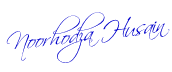






No comments:
Post a Comment
Terima Kasih di atas COMMENT anda, sila singgah lagi ye....